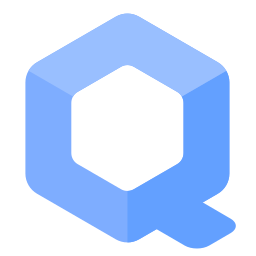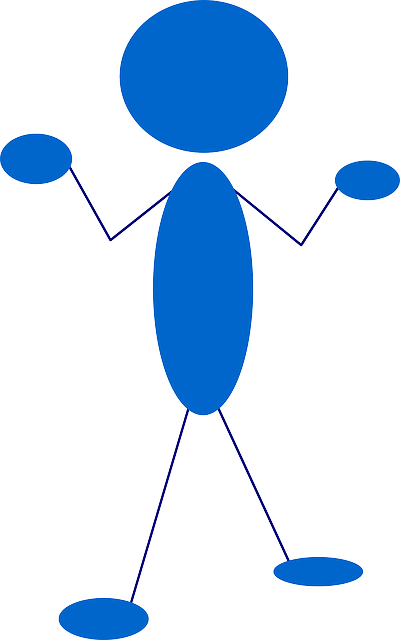Disable Stream Isolation: Easy

How to disable stream isolation. Easiest and most common methods only.
Deactivate uwt Wrappers
The following instructions permanently deactivate all uwt wrappers and remove stream isolation for uwt-wrapped applications system-wide. Consequently, all uwt-wrapped applications revert to the default system networking configuration.
For more granular control of uwt wrapper deactivation, see: Deactivate uwt Stream Isolation Wrapper.
1. Platform specific notice:
- Non-Qubes-Whonix™: No platform specific notice.
- Qubes-Whonix™: In Template. (
whonix-workstation-17) [1]
2. Open file /etc/uwt.d/50_user.conf in an editor with root rights.
Non-Qubes-Whonix™
See Open File with Root Rights![]() for detailed instructions on why to use
for detailed instructions on why to use sudoedit for better security and how to use it.
Note: Mousepad (or the chosen text editor) must be closed before running the sudoedit command.
sudoedit /etc/uwt.d/50_user.conf
Qubes-Whonix™
NOTES:
- When using Qubes-Whonix, this needs to be done inside the Template.
sudoedit /etc/uwt.d/50_user.conf
- After applying this change, shutdown the Template.
- All App Qubes based on the Template need to be restarted if they were already running.
- This is a general procedure required for Qubes and unspecific to Qubes-Whonix™.
Others and Alternatives
- This is just an example. Other tools could achieve the same goal.
- If this example does not work for you or if you are not using Whonix, please refer to this link.
sudoedit /etc/uwt.d/50_user.conf
3. Add.
uwtwrapper_global="0"
4. Save and exit.
5. Check that the changes have taken effect. Run in terminal: uwt_settings_show
It should print
uwt INFO: disabled.
6. Done.
Tor Browser Remove Proxy Settings
Introduction
This configuration results in Tor Browser no longer using proxy settings. With no proxy set, Tor Browser uses the (VM) system's default networking. This is identical to any other application inside Whonix-Workstation™ that has not been explicitly configured to use Tor via socks proxy settings or a socksifier. This setting is also called transparent torification. [2] [3]
Note: This action will break both Stream Isolation for Tor Browser and Tor Browser's SOCKS username for a request based on first party domain![]()
feature. This worsens the web fingerprint and leads to pseudonymous (not anonymous) connections. To mitigate these risks, consider using More than one Tor Browser in Whonix, or preferably Multiple Whonix-Workstation™.
Local socks proxy Method
This method works for removal of proxy settings but is rather lengthy and complicated. In case the user wants to have a look anyhow, please press on Expand on the right.
Since other methods to configure Tor Browser to use system default networking are broken due to Tor Browser changes by upstream, this new local socks proxy method stops anon-ws-disable-stacked-tor local port 9150 redirection to Whonix-Gateway™ 9150 (where a Tor SocksPort is listening). As a replacement, a local socks proxy listens on Whonix-Workstation local port 9150 which then forwards the traffic using system default networking. In result, if the user is using a VPN inside Whonix-Workstation or in a VPN-Gateway wretched between Whonix-Gateway™ and Whonix-Workstation, Tor Browser would use the VPN.
In this documentation, Dante is used as a local socks proxy. Development notes are kept on Dev/Dante.
1. Legacy notices.
- New users, that did not apply instructions from this page again: No special notice.
- Existing users: See below.
A few settings need to be undone.
- A) Previous changes to
/etc/environmentas documented previously for other methods need to be undone. - B) Tor Browser needs to be re-installed. This is because undoing the previous configuration is difficult and undocumented.
2. Stop default anon-ws-disable-stacked-tor service for port 9150.
- Non-Qubes-Whonix: In Whonix-Workstation.
- Qubes-Whonix: In
whonix-workstation-17Template.
sudo systemctl stop anon-ws-disable-stacked-tor_autogen_port_9150.socket sudo systemctl stop anon-ws-disable-stacked-tor_autogen_port_9150.service sudo systemctl stop anon-ws-disable-stacked-tor_autogen__run_anon-ws-disable-stacked-tor_127.0.0.1_9150.sock.socket sudo systemctl stop anon-ws-disable-stacked-tor_autogen__run_anon-ws-disable-stacked-tor_127.0.0.1_9150.sock.service
3. Prevent default anon-ws-disable-stacked-tor systemd unit from starting.
- Non-Qubes-Whonix: In Whonix-Workstation.
- Qubes-Whonix: In
whonix-workstation-17Template.
sudo systemctl mask anon-ws-disable-stacked-tor_autogen_port_9150.socket sudo systemctl mask anon-ws-disable-stacked-tor_autogen_port_9150.service sudo systemctl mask anon-ws-disable-stacked-tor_autogen__run_anon-ws-disable-stacked-tor_127.0.0.1_9150.sock.socket sudo systemctl mask anon-ws-disable-stacked-tor_autogen__run_anon-ws-disable-stacked-tor_127.0.0.1_9150.sock.service
4. Install the local socks proxy server.
- Non-Qubes-Whonix: In Whonix-Workstation.
- Qubes-Whonix: In
whonix-workstation-17Template.
A) Add Debian source repository.
Open file /etc/apt/sources.list.d/debian-src.list in an editor with root rights.
Non-Qubes-Whonix™
See Open File with Root Rights![]() for detailed instructions on why to use
for detailed instructions on why to use sudoedit for better security and how to use it.
Note: Mousepad (or the chosen text editor) must be closed before running the sudoedit command.
sudoedit /etc/apt/sources.list.d/debian-src.list
Qubes-Whonix™
NOTES:
- When using Qubes-Whonix, this needs to be done inside the Template.
sudoedit /etc/apt/sources.list.d/debian-src.list
- After applying this change, shutdown the Template.
- All App Qubes based on the Template need to be restarted if they were already running.
- This is a general procedure required for Qubes and unspecific to Qubes-Whonix™.
Others and Alternatives
- This is just an example. Other tools could achieve the same goal.
- If this example does not work for you or if you are not using Whonix, please refer to this link.
sudoedit /etc/apt/sources.list.d/debian-src.list
Paste.
deb-src https://deb.debian.org/debian bookworm main contrib non-free
Save and exit.
sudo apt update
B) Install build dependencies.
sudo apt build-dep dante-server
C) Get dante source code.
apt-get source dante-server
D) Open the dante accesscheck.c source file.
mousepad ~/dante-1.4.2+dfsg/sockd/accesscheck.c
Paste the contents. Here we rewrite the authentication method to always return true. For the reasons see Dev/Dante.
/* * Copyright (c) 1997, 1998, 1999, 2000, 2001, 2002, 2003, 2005, 2006, 2008, * 2009, 2010, 2011, 2012, 2013 * Inferno Nettverk A/S, Norway. All rights reserved. * * Redistribution and use in source and binary forms, with or without * modification, are permitted provided that the following conditions * are met: * 1. The above copyright notice, this list of conditions and the following * disclaimer must appear in all copies of the software, derivative works * or modified versions, and any portions thereof, aswell as in all * supporting documentation. * 2. All advertising materials mentioning features or use of this software * must display the following acknowledgement: * This product includes software developed by * Inferno Nettverk A/S, Norway. * 3. The name of the author may not be used to endorse or promote products * derived from this software without specific prior written permission. * * THIS SOFTWARE IS PROVIDED BY THE AUTHOR ``AS IS'' AND ANY EXPRESS OR * IMPLIED WARRANTIES, INCLUDING, BUT NOT LIMITED TO, THE IMPLIED WARRANTIES * OF MERCHANTABILITY AND FITNESS FOR A PARTICULAR PURPOSE ARE DISCLAIMED. * IN NO EVENT SHALL THE AUTHOR BE LIABLE FOR ANY DIRECT, INDIRECT, * INCIDENTAL, SPECIAL, EXEMPLARY, OR CONSEQUENTIAL DAMAGES (INCLUDING, BUT * NOT LIMITED TO, PROCUREMENT OF SUBSTITUTE GOODS OR SERVICES; LOSS OF USE, * DATA, OR PROFITS; OR BUSINESS INTERRUPTION) HOWEVER CAUSED AND ON ANY * THEORY OF LIABILITY, WHETHER IN CONTRACT, STRICT LIABILITY, OR TORT * (INCLUDING NEGLIGENCE OR OTHERWISE) ARISING IN ANY WAY OUT OF THE USE OF * THIS SOFTWARE, EVEN IF ADVISED OF THE POSSIBILITY OF SUCH DAMAGE. * * Inferno Nettverk A/S requests users of this software to return to * * Software Distribution Coordinator or sdc@inet.no * Inferno Nettverk A/S * Oslo Research Park * Gaustadalléen 21 * NO-0349 Oslo * Norway * * any improvements or extensions that they make and grant Inferno Nettverk A/S * the rights to redistribute these changes. * */ #include "common.h" static const char rcsid[] = "$Id: accesscheck.c,v 1.89 2013/10/27 15:24:42 karls Exp $"; int usermatch(auth, userlist) const authmethod_t *auth; const linkedname_t *userlist; { /* const char *function = "usermatch()"; */ const char *name; if ((name = authname(auth)) == NULL) return 0; /* no username, no match. */ do if (strcmp(name, userlist->name) == 0) break; while ((userlist = userlist->next) != NULL); if (userlist == NULL) return 0; /* no match. */ return 1; } int groupmatch(auth, grouplist) const authmethod_t *auth; const linkedname_t *grouplist; { const char *function = "groupmatch()"; const char *username; struct passwd *pw; struct group *groupent; SASSERTX(grouplist != NULL); if ((username = authname(auth)) == NULL) return 0; /* no username, no match. */ /* * First check the primary group of the user against grouplist. * If the groupname given there matches, we don't need to go through * all users in the list of group. */ if ((pw = getpwnam(username)) != NULL && (groupent = getgrgid(pw->pw_gid)) != NULL) { const linkedname_t *listent = grouplist; do if (strcmp(groupent->gr_name, listent->name) == 0) return 1; while ((listent = listent->next) != NULL); } else { if (pw == NULL) slog(LOG_DEBUG, "%s: unknown username \"%s\"", function, username); else if (groupent == NULL) slog(LOG_DEBUG, "%s: unknown primary groupid %ld", function, (long)pw->pw_gid); } /* * Go through grouplist, matching username against each groupmember of * all the groups in grouplist. */ do { char **groupname; if ((groupent = getgrnam(grouplist->name)) == NULL) { swarn("%s: unknown groupname \"%s\"", function, grouplist->name); continue; } groupname = groupent->gr_mem; while (*groupname != NULL) { if (strcmp(username, *groupname) == 0) return 1; /* match. */ ++groupname; } } while ((grouplist = grouplist->next) != NULL); return 0; } #if HAVE_LDAP int ldapgroupmatch(auth, rule) const authmethod_t *auth; const rule_t *rule; { const char *function = "ldapgroupmatch()"; const linkedname_t *grouplist; const char *username; char *userdomain, *groupdomain; int retval; if ((username = authname(auth)) == NULL) return 0; /* no username, no match. */ #if !HAVE_GSSAPI if (!rule->state.ldap.ldapurl) SERRX(rule->state.ldap.ldapurl != NULL); #endif /* !HAVE_GSSAPI */ if ((userdomain = strchr(username, '@')) != NULL) ++userdomain; if (userdomain == NULL && *rule->state.ldap.domain == NUL && rule->state.ldap.ldapurl == NULL) { slog(LOG_DEBUG, "%s: cannot check ldap group membership for user %s: " "user has no domain postfix and no ldap url is defined", function, username); return 0; } if ((retval = ldap_user_is_cached(username)) >= 0) return retval; /* go through grouplist, matching username against members of each group. */ grouplist = rule->ldapgroup; do { char groupname[MAXNAMELEN]; slog(LOG_DEBUG, "%s: checking if user %s is member of ldap group %s", function, username, grouplist->name); STRCPY_ASSERTLEN(groupname, grouplist->name); if ((groupdomain = strchr(groupname, '@')) != NULL) { *groupdomain = NUL; /* separates groupname from groupdomain. */ ++groupdomain; } if (groupdomain != NULL && userdomain != NULL) { if (strcmp(groupdomain, userdomain) != 0 && strcmp(groupdomain, "") != 0) { slog(LOG_DEBUG, "%s: userdomain \"%s\" does not match groupdomain " "\"%s\" and groupdomain is not default domain. " "Trying next entry", function, userdomain, groupdomain); continue; } } if (ldapgroupmatches(username, userdomain, groupname, groupdomain, rule)){ cache_ldap_user(username, 1); return 1; } } while ((grouplist = grouplist->next) != NULL); cache_ldap_user(username, 0); return 0; } #endif /* HAVE_LDAP */ int accesscheck(s, auth, src, dst, emsg, emsgsize) int s; authmethod_t *auth; const struct sockaddr_storage *src, *dst; char *emsg; size_t emsgsize; { int match, authresultisfixed; match = 1; /* * HACK-FORK-EDIT-OK */ return match; }
E) Change directory into the dante source code folder.
pushd dante-1.4.2+dfsg
F) Build the Debian package.
dpkg-buildpackage -b --no-sign
E) Change directory back to the home folder.
popd
F) Install the modified dante package.
sudo dpkg -i dante-server_1.4.2+dfsg-7_amd64.deb
G) Block updates of dante-server.
sudo apt-mark hold dante-server
5. Open file /etc/danted.conf in an editor with root rights.
Non-Qubes-Whonix™
See Open File with Root Rights![]() for detailed instructions on why to use
for detailed instructions on why to use sudoedit for better security and how to use it.
Note: Mousepad (or the chosen text editor) must be closed before running the sudoedit command.
sudoedit /etc/danted.conf
Qubes-Whonix™
NOTES:
- When using Qubes-Whonix, this needs to be done inside the Template.
sudoedit /etc/danted.conf
- After applying this change, shutdown the Template.
- All App Qubes based on the Template need to be restarted if they were already running.
- This is a general procedure required for Qubes and unspecific to Qubes-Whonix™.
Others and Alternatives
- This is just an example. Other tools could achieve the same goal.
- If this example does not work for you or if you are not using Whonix, please refer to this link.
sudoedit /etc/danted.conf
6. Local socks proxy configuration.
- Non-Qubes-Whonix: In Whonix-Workstation.
- Qubes-Whonix: In
whonix-workstation-17Template.
Delete all contents from the file and replace it with the following configuration.
debug: 0 logoutput: stderr internal: 127.0.0.1 port = 9150 external: eth0 socksmethod: none username clientmethod: none user.privileged: root user.notprivileged: root user.libwrap: root # allow connections only from localhost client pass { from: 127.0.0.1/8 port 1-65535 to: 0.0.0.0/0 log: connect disconnect error # comment on some logs if you don't want to keep them } socks pass { from: 0.0.0.0/0 to: 0.0.0.0/0 command: bind connect udpassociate log: error connect disconnect iooperation }
7. Restart the local socks proxy.
This is to apply the changed configuration and to test if the configuration is valid.
- Non-Qubes-Whonix: In Whonix-Workstation.
- Qubes-Whonix: In
whonix-workstation-17Template.
sudo systemctl restart danted.service
8. tb-starter Configuration
- Non-Qubes-Whonix: In Whonix-Workstation.
- Qubes-Whonix: In
whonix-workstation-17Template.
Stop Tor from using unix domain socket files for socks so it uses socks on IP 127.0.0.1 port 9150 instead.
Open file /etc/torbrowser.d/50_user.conf in an editor with root rights.
Non-Qubes-Whonix™
See Open File with Root Rights![]() for detailed instructions on why to use
for detailed instructions on why to use sudoedit for better security and how to use it.
Note: Mousepad (or the chosen text editor) must be closed before running the sudoedit command.
sudoedit /etc/torbrowser.d/50_user.conf
Qubes-Whonix™
NOTES:
- When using Qubes-Whonix, this needs to be done inside the Template.
sudoedit /etc/torbrowser.d/50_user.conf
- After applying this change, shutdown the Template.
- All App Qubes based on the Template need to be restarted if they were already running.
- This is a general procedure required for Qubes and unspecific to Qubes-Whonix™.
Others and Alternatives
- This is just an example. Other tools could achieve the same goal.
- If this example does not work for you or if you are not using Whonix, please refer to this link.
sudoedit /etc/torbrowser.d/50_user.conf
Paste.
unset TOR_SOCKS_IPC_PATH
Save and exit.
9. Platform specific notice:
- Non-Qubes-Whonix: No special notice required.
- Qubes-Whonix: Shutdown Template. Once done, restart App Qube.
10. Start Tor Browser.
- Non-Qubes-Whonix: In Whonix-Workstation.
- Qubes-Whonix: In
Whonix-WorkstationApp Qube.
torbrowser
Tor Browser should now be using system default networking thanks to the local socks proxy.
No additional configuration of Tor Browser is required.
11. Done.
Older Methods:
For older methods, which might be broken due to Tor Browser changes by upstream, please press on Expand on the right.
To enable transparent torification (no proxy setting), set the TOR_TRANSPROXY=1 environment variable. There are several methods, but the simplest is the /etc/environment Method.
Note: Choose only one method to enable transparent torification.
/etc/environment Method
This will apply to the whole environment, including any possible custom locations of Tor Browser installation folders. [4]
1. Platform specific notice.
- Non-Qubes-Whonix™: No platform specific notice.
- Qubes-Whonix™: In Template. (
whonix-workstation-17)
2. Open file /etc/environment in an editor with root rights.
Non-Qubes-Whonix™
See Open File with Root Rights![]() for detailed instructions on why to use
for detailed instructions on why to use sudoedit for better security and how to use it.
Note: Mousepad (or the chosen text editor) must be closed before running the sudoedit command.
sudoedit /etc/environment
Qubes-Whonix™
NOTES:
- When using Qubes-Whonix, this needs to be done inside the Template.
sudoedit /etc/environment
- After applying this change, shutdown the Template.
- All App Qubes based on the Template need to be restarted if they were already running.
- This is a general procedure required for Qubes and unspecific to Qubes-Whonix™.
Others and Alternatives
- This is just an example. Other tools could achieve the same goal.
- If this example does not work for you or if you are not using Whonix, please refer to this link.
sudoedit /etc/environment
3. Add the following line.
TOR_TRANSPROXY=1 ## newline at the end
4. Save and exit.
5. Reboot.
Reboot is required to make changes to configuration file /etc/environment take effect.
6. Done.
/etc/environment method configuration has been completed.
Tor Browser Settings Changes
This step is required since Tor Browser 10. [5]
1. Platform specific notice.
- Non-Qubes-Whonix: No platform specific notice.
- Qubes-Whonix: In App Qube. (
anon-whonix)
2. Tor Browser → URL bar → Type: about:config → Press Enter key. → search for and modify
3. network.dns.disabled → set to false
4. extensions.torbutton.launch_warning → set to false
Undo
Reverting this change is undocumented. Simply unsetting that environment variable will not work due to Tor Browser limitations. The easiest way to undo this setting is to install a fresh instance of Tor Browser (please contribute to these instructions)!
Command Line Method
1. Platform specific notice:
- Non-Qubes-Whonix: No platform specific notice.
- Qubes-Whonix: In App Qube. (
anon-whonix)
2. Navigate to the Tor Browser folder.
cd ~/.tb/tor-browser
3. Every time Tor Browser is started, run the following command to set the TOR_TRANSPROXY=1 environment variable.
TOR_TRANSPROXY=1 ./start-tor-browser.desktop
4. Done.
start-tor-browser Method
This only applies to a single instance of the Tor Browser folder that is configured. This method may not persist when Tor Browser is updated.
1. Platform specific notice:
- Non-Qubes-Whonix: No platform specific notice.
- Qubes-Whonix: In App Qube. (
anon-whonix)
2. Find and open start-tor-browser in the Tor Browser folder with an editor.
This is most likely found in ~/.tb/tor-browser/Browser/start-tor-browser below #!/usr/bin/env bash.
3. Set.
export TOR_TRANSPROXY=1
4. Done.
start-tor-browser Method configuration has been completed.
Ignore Tor Button's Open Network Settings
Whonix has disabled the Open Network Settings... menu option in Tor Button. Read the footnote for further information. [6]
Deactivate Miscellaneous Proxy Settings
On the Stream Isolation page, there is a list of applications that are pre-configured to use socks proxy settings via application configuration files. To disable this the Whonix system default must be removed from the application's settings.
TODO: document and expand.
Remove proxy settings for APT repository files.
1. Platform specific notice:
- Non-Qubes-Whonix™: No platform specific notice.
- Qubes-Whonix™: In Template. (
whonix-workstation-17)
2. If you previously onionized any repositories, that has to be undone; see Onionizing Repositories.
3. Remove any mention of tor+ in file /etc/apt/sources.list (if it was previously configured; that file is empty by default in Whonix / Kicksecure) or any file in folder /etc/apt/sources.list.d.
4. Open file /etc/apt/sources.list /etc/apt/sources.list.d/* in an editor with root rights.
Non-Qubes-Whonix™
See Open File with Root Rights![]() for detailed instructions on why to use
for detailed instructions on why to use sudoedit for better security and how to use it.
Note: Mousepad (or the chosen text editor) must be closed before running the sudoedit command.
sudoedit /etc/apt/sources.list /etc/apt/sources.list.d/*
Qubes-Whonix™
NOTES:
- When using Qubes-Whonix, this needs to be done inside the Template.
sudoedit /etc/apt/sources.list /etc/apt/sources.list.d/*
- After applying this change, shutdown the Template.
- All App Qubes based on the Template need to be restarted if they were already running.
- This is a general procedure required for Qubes and unspecific to Qubes-Whonix™.
Others and Alternatives
- This is just an example. Other tools could achieve the same goal.
- If this example does not work for you or if you are not using Whonix, please refer to this link.
sudoedit /etc/apt/sources.list /etc/apt/sources.list.d/*
5. Remove any mention of tor+.
6. Done.
The process of removing proxy settings from APT repository files is now complete.
Remove proxy settings for Tor Browser Downloader by Whonix.
1. Platform specific notice:
- Non-Qubes-Whonix: No platform specific notice.
- Qubes-Whonix: In Template. (
whonix-workstation-17) [7]
2. Open file /etc/torbrowser.d/50_user.conf in an editor with root rights.
Non-Qubes-Whonix™
See Open File with Root Rights![]() for detailed instructions on why to use
for detailed instructions on why to use sudoedit for better security and how to use it.
Note: Mousepad (or the chosen text editor) must be closed before running the sudoedit command.
sudoedit /etc/torbrowser.d/50_user.conf
Qubes-Whonix™
NOTES:
- When using Qubes-Whonix, this needs to be done inside the Template.
sudoedit /etc/torbrowser.d/50_user.conf
- After applying this change, shutdown the Template.
- All App Qubes based on the Template need to be restarted if they were already running.
- This is a general procedure required for Qubes and unspecific to Qubes-Whonix™.
Others and Alternatives
- This is just an example. Other tools could achieve the same goal.
- If this example does not work for you or if you are not using Whonix, please refer to this link.
sudoedit /etc/torbrowser.d/50_user.conf
TB_NO_TOR_CON_CHECK=1 CURL_PROXY="--fail"
4. Save and exit.
5. Done.
Proxy settings have been removed from Tor Browser Downloader by Whonix (and Mullvad Browser by Kicksecure developers).
For some applications, this is impossible:
These applications can only talk to Tor Onion Services directly and cannot be configured to use the system default. Therefore you can only deactivate sdwdate and/or not use applications like OnionShare and Ricochet IM.
Footnotes[edit]
- ↑
Qubes-Whonix users note: Or alternatively in App Qube.
1. Create folder
/usr/local/etc/uwt.d.sudo mkdir -p /usr/local/etc/uwt.d
2. Open with root rights: sudoedit /usr/local/etc/uwt.d/50_user.conf
- ↑
This term was coined in context of a Tor Transparent Proxy

(.onion
 ). It acts as a simple gateway that routes all connections through Tor, but does not provide Stream Isolation.
). It acts as a simple gateway that routes all connections through Tor, but does not provide Stream Isolation.
- ↑ If these settings are changed, Tor Button would previously show a red sign and state "Tor Disabled" when a mouse was hovered over it.
- ↑ Unless this environment variable is manually unset before starting Tor Browser.
- ↑
- ↑ The regular Tor Browser Bundle from The Tor Project (without Whonix) allows networking settings to changed inside Tor via the
Open Network Settingsmenu option. It has the same effect as editing Tor's config file torrc. In Whonix, the environment variableexport TOR_NO_DISPLAY_NETWORK_SETTINGS=1has been set
to disable the
Tor Browser→Open Network Settings...menu item. It is not useful and confusing to have in the Whonix-Workstation because:- In Whonix, there is only limited access to Tor's control port (see onion-grater, a Tor Control Port Filter Proxy, design documentation for more information).
- For security reasons, Tor must be manually configured in /usr/local/etc/torrc.d/50_user.conf on Whonix-Gateway, and not from Whonix-Workstation (see VPN/Tunnel support for more information).
- ↑
Qubes-Whonix users note: In App Qube (
whonix-workstation-17) could also use file/usr/local/etc/torbrowser.d/50_user.confinstead.1. Create folder
/usr/local/etc/torbrowser.d(if using Tor Browser Downloader by Whonix developers) and optionally/usr/local/etc/mullvadbrowser.d(if using Mullvad Browser by Kicksecure developers).mkdir -p /usr/local/etc/torbrowser.d
mkdir -p /usr/local/etc/mullvadbrowser.d
2. Open file
/usr/local/etc/torbrowser.d/50_user.confin an editor with root rights.Non-Qubes-Whonix™
See Open File with Root Rights
 for detailed instructions on why to use
for detailed instructions on why to use sudoeditfor better security and how to use it.Note: Mousepad (or the chosen text editor) must be closed before running the
sudoeditcommand.sudoedit /usr/local/etc/torbrowser.d/50_user.conf
Qubes-Whonix™
NOTES:
- When using Qubes-Whonix, this needs to be done inside the Template.
sudoedit /usr/local/etc/torbrowser.d/50_user.conf
- After applying this change, shutdown the Template.
- All App Qubes based on the Template need to be restarted if they were already running.
- This is a general procedure required for Qubes and unspecific to Qubes-Whonix™.
Others and Alternatives
- This is just an example. Other tools could achieve the same goal.
- If this example does not work for you or if you are not using Whonix, please refer to this link.
sudoedit /usr/local/etc/torbrowser.d/50_user.conf
And/or:
sudoedit /usr/local/etc/mullvadbrowser.d/50_user.conf
- ↑
TB_NO_TOR_CON_CHECK=1needs to be set because there is no filtered Tor ControlPort access when Whonix tunnel firewall is enabled, which would break tb-updater's Tor connectivity check. - ↑
By tb-updater default, if unset, variable
CURL_PROXYwill be dynamically set to a Tor SocksPort on Whonix-Gateway™. For example toCURL_PROXY="--proxy socks5h://user:password@10.137.6.1:9115".
By utilizing a curl parameter we are using anyhow --CURL_PROXY="--fail"-- the environment variable can be disabled even if it is technically still set. This will result in downloading via the system's default networking.

We believe security software like Whonix needs to remain open source and independent. Would you help sustain and grow the project? Learn more about our 13 year success story and maybe DONATE!